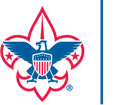Subscribe To Troop 23 Calendar
Add our calendar feed to your favorite software, so new events automatically appear on your device! Changes will automatically sync as well.
For the instructions below, our calendar URL is:
https://calendar.google.com/calendar/ical/aa4d97dac362006770e0cc20a24eb92e75c35f5b996973fc80cc2e094578626b%40group.calendar.google.com/public/basic.ics
Instructions
Google Calendar/Android
On any page showing our calendar, click the “+” icon below the calendar to add it directly to your Google calendar.
- The calendar will appear on the left side under “Other calendars.” Note: It might take up to 24 hours for changes to show in your Google Calendar.
- This procedure should also sync the new calendar to your Android device.
- If you use Apple devices with your Google Calendar you’ll also need to configure your calendar sync settings under “Select calendars to sync to your iPhone/iPad/iCal.”
iOS Calendar
MacOS users, see that section below to subscribe to all devices at once.
- Open Settings
- In Settings, open “Calendar” settings
- Tap “Accounts”
- Tap “Add Account”
- For the choice of account, tap “Other”
- Tap “Add Subscribed Calendar”:
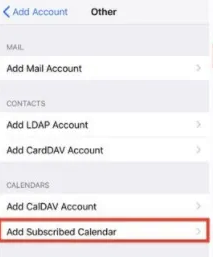
- In the “Server” field, paste or enter the calendar URL above
- Tap “Next”
- Note iOS defaults to “remove alerts” when adding a feed, but if your device has a “default alert” set in Settings/Calendar/Default Alert Times, that will apply
- Tap “Save”
Microsoft Outlook
- Navigate to the Calendar page in Outlook:
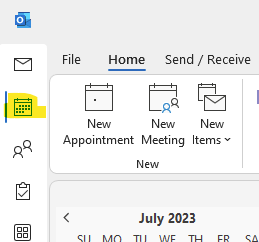
- Right click on My Calendars to add a calendar, using From Internet:

- Paste in the calendar URL above and click OK
- You may wish to overlay the calendars together instead of displaying them next to each other:
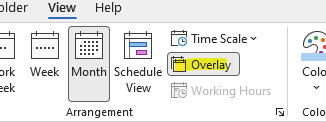
MacOS
- In Calendar, choose File > New Calendar Subscription
- Enter the calendar URL above, and then click Subscribe
- Enter a name for the calendar in the Name field and choose a color from the adjacent pop-up menu
- To view a subscription calendar in Calendar on your Mac and on devices with iOS 5 or later without resubscribing to it, choose your iCloud account
- To update your copy of the calendar when changes to it are published, choose the update frequency from the “Auto-refresh” pop-up menu.
- Click OK
Other
Other software should be a similar process to the above…subscribe to the calendar URL.